It's Not A Typical Online Store, It's POSTON AI eCommerce System.
POSTON AI eCommerce stands as the pinnacle of Online Store builders, offering unparalleled advancement. It uniquely integrates with Instagram, Facebook, and WhatsApp, transforming META platforms into seamless online stores.
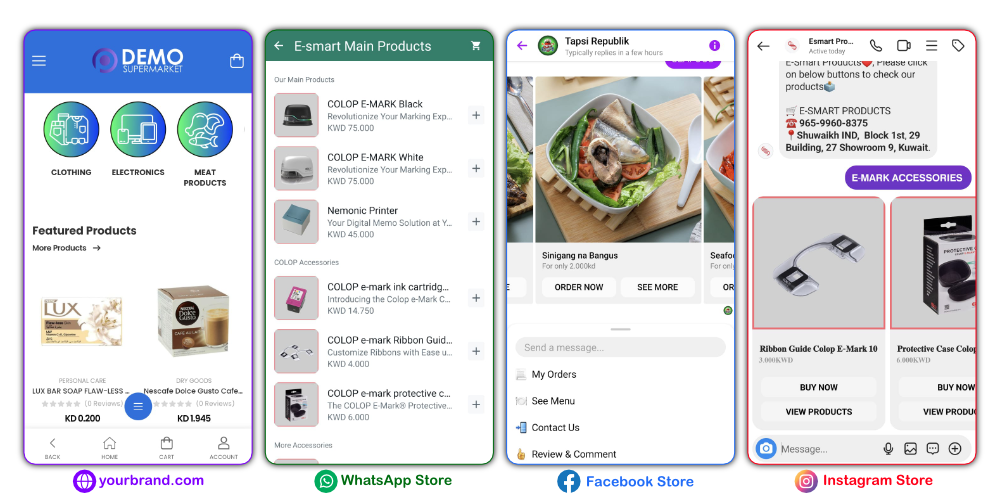
POSTON eCommerce is different
Packed with Powerful Sales Generator Features
Elevate your business with POSTON eCommerce – the swift, hassle-free solution for all your needs. Craft your unique online store effortlessly, seamlessly integrate with META Platforms, and watch your sales and customer base grow.
Our Sales Generator Features guarantee a daily influx of sales, streamlining your e-commerce for unparalleled success. With POSTON, simplicity meets unmatched performance.
Expand Your Reach
With POSTON.io, broaden your responsiveness to customer needs. Our platform enables you to connect with your audience on a deeper level, fostering lasting relationships and enhancing customer satisfaction.
Skyrocket Sales Growth
Experience exponential sales growth with the dynamic capabilities of POSTON.io. Our Sales Generator Features are strategically designed to propel your business forward, ensuring a continuous uptrend in sales and maximizing your revenue potential.
Engage More Customers
Captivate a larger audience and keep them engaged effortlessly. POSTON.io empowers you to create compelling interactions with your customers, driving increased interest and participation in your products or services.
Secure Multi-Usable
Trust in the security and versatility of POSTON.io. Our platform is designed to be robust and multi-usable, providing a secure environment for your business operations while offering flexibility in adapting to various aspects of your unique needs.
SPECIALITIES
Why Choose Us
Choosing the right software for your company is hard, but it doesn’t have to be. 60% of the POSTON.io advanced features are not available in the Global Market till this date.
- Dedicated eCommerce System
Access your dedicated business account to establish and manage your advanced online store effortlessly. Handle customer orders and manage delivery, using in-house drivers or trusted third-party providers like Mashkor. It’s your business, under your control – from start to delivery,
- META Platforms Automation with AI
Boost your online presence with POSTON.io – the exclusive software that directly integrates with META Platforms. Transform Instagram, Facebook, and WhatsApp into intelligent online stores powered by AI GPT-4 OpenAI core.
Be a digital commerce trailblazer with the only platform seamlessly connecting social media to a smart online store. POSTON.io redefines possibilities, making your business stand out in the dynamic online retail landscape.
- Unique Features for Sales Generation
Explore the unique capabilities of POSTON.io – beyond ordinary ecommerce platforms. Our software stands out with features like social media direct posting, chatbot creation, automatic comment replies, broadcast messages, powerful notifications, and a comprehensive live chat dashboard. POSTON.io goes beyond the conventional, offering innovative functionalities to enhance your online presence.
Elevate your ecommerce experience with a platform that redefines possibilities.
Our Trusted Partners
Our network of partners offers tailored solutions for your unique challenges. Whether it’s enhancing operational efficiency, expanding market reach, or innovating product offerings, our partners are committed to maximizing your business success.
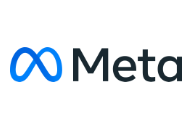
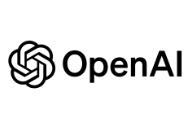
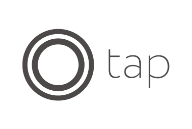

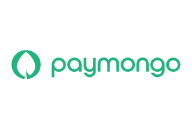






THE ONLY PLATFORM WITH SMARTEST AI
Create Chatbots with AI Effortless for WhatsApp, Instagram & Facebook Stores.
Transform your WhatsApp, Facebook, and Instagram into a sophisticated AI Customer Care powerhouse, meticulously trained with your business data. Imagine having a 24/7 professional assistant that seamlessly responds to customer inquiries with precision, showcasing your products and services flawlessly. With this innovative integration, your META Platforms become dynamic sales engines even while you’re asleep.
Elevate your customer engagement to new heights and let the power of AI work for you, providing a level of service that reflects the professionalism of your business around the clock.

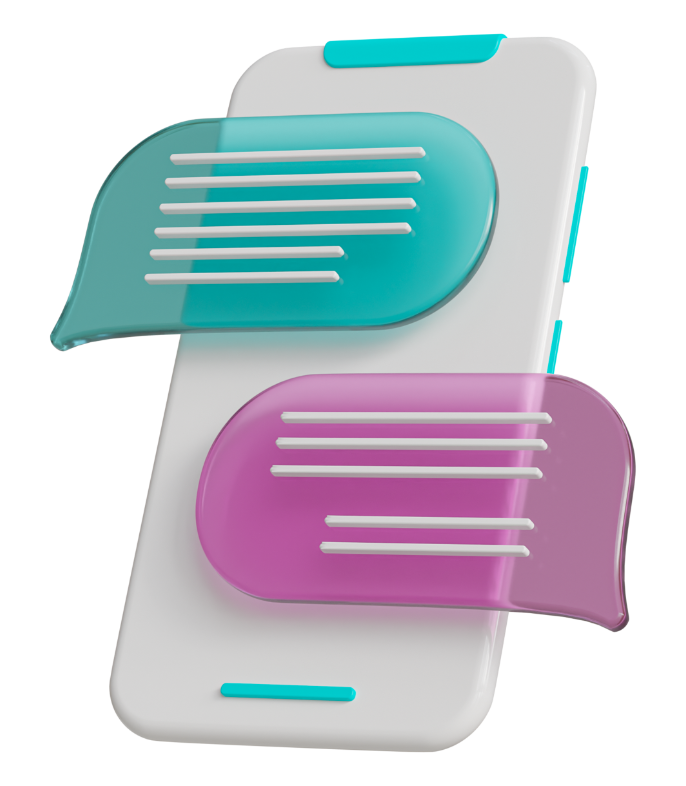
WE ARE UNIQUE!
Generate More Sales and Get More Customers Daily!
- Post Comment Reply
Never miss a sale with our Chatbot + AI comment reply. This dynamic duo generates professional responses to customer inquiries, ensuring you capture every opportunity seamlessly. Elevate your customer engagement and maximize sales potential effortlessly.
- Direct Message Inbox Reply
Immediately engage customers by auto sending direct messages after their comments. Showcase your offerings and company details directly, turning every comment into an opportunity for personalized engagement and increased conversions.
- Comment + Inbox Reply
Unlock the winning combo of Post Comment Reply and Direct Message Inbox. Seamlessly convert potentials into paying customers, streamlining your sales process for maximum impact. Elevate your strategy and turn every interaction into a successful transaction.
SALES & MARKETING KPI
Sales & Social Media Accounts Analytics
Gain invaluable insights with our Sales & Social Media Accounts Analytics. Elevate your business strategy by harnessing the power of data, allowing you to make informed decisions and optimize your sales and social media performance.
With our analytics tools, unlock a deeper understanding of customer behavior, track sales trends, and refine your social media approach for unparalleled success. Transform data into action and propel your business forward with precision and confidence.
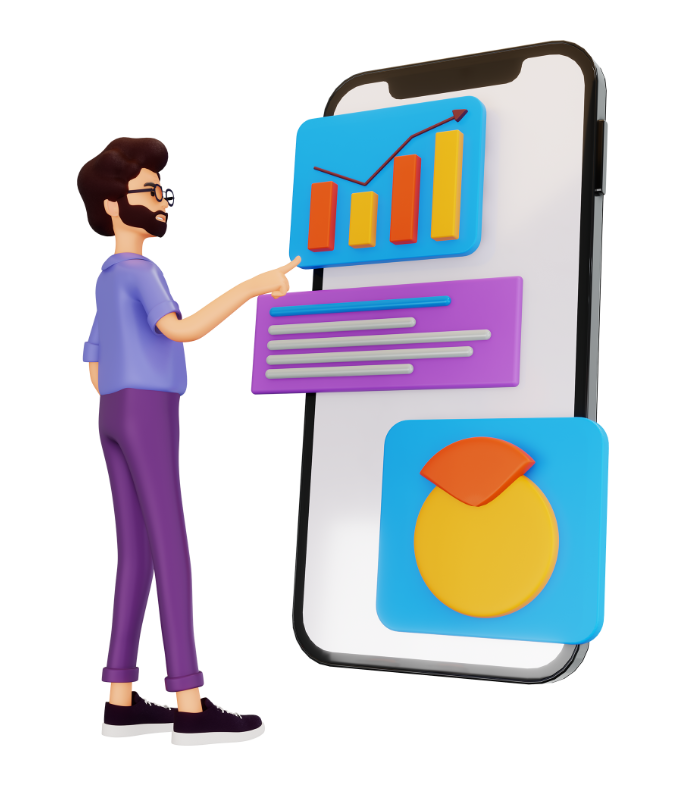
Choose Plan and Kick-start
Choose Plan and Kick-start! POSTON.io is a great software to start your online selling journey. We offer a variety
of store business plans to choose from, so you can find the perfect one for your needs.
Pricing List
We offer a variety of Store Plans to choose from. POSTON eCommerce is powered by AI and META, it is not a typical normal online store that you know.
Small Business
$129
500,000 Subscribers
1 Online Store
500 Products Limit
1 Facebook Page Integration
150 Chatbots Creation
1,000,000 Message Broadcast
1 Customer Chat Widget
1000 Instagram Posting
Medium Business
$399
Unlimited Subscribers
10 Online Stores
Unlimited Products
10 Facebook Page Integration
300 Chatbots Creation
2,000,000 Message Broadcast
10 Customer Chat Widget
Unlimited Instagram Posting
Enterprise Plan
$999
Unlimited Subscribers
50 Online Stores
Unlimited Products
50 Facebook Page Integration
Unlimited Chatbots Creation
Unlimited Message Broadcast
30 Customer Chat Widget
Unlimited Instagram Posting
TAKE ADVANTAGE OF AI MARKETING & AI ECOMMERCE
Revolutionize Your Sales Process: Drive More Sales and Streamline Lead Management Effortlessly with POSTON.io
Tailored strategies are at the heart of our approach. We don’t believe in one-size-fits-all solutions. Our methodologies are personalized to fit your business needs, ensuring that each interaction resonates with your audience and drives tangible results.